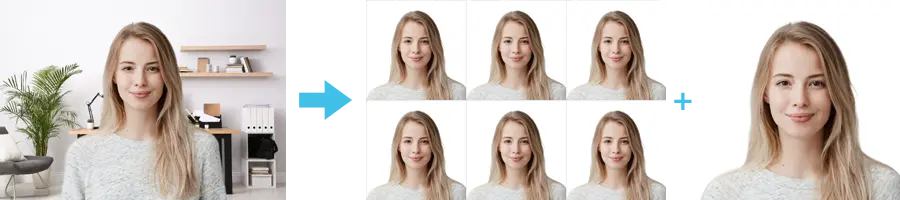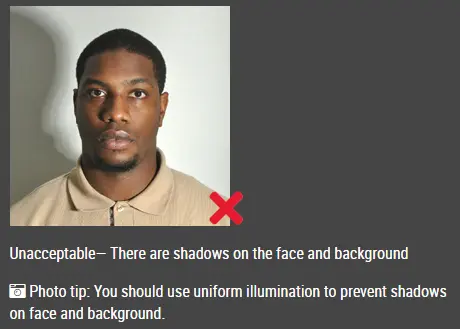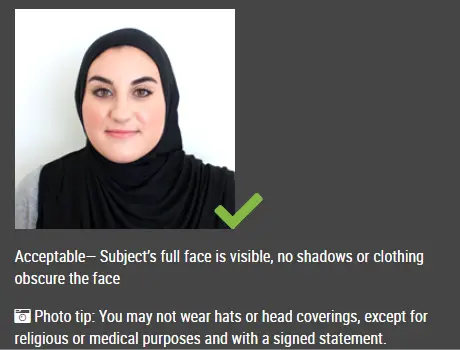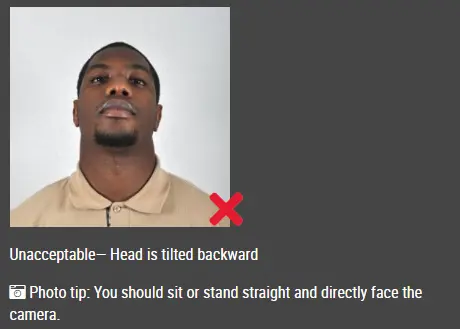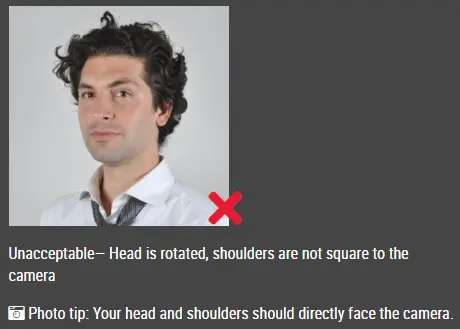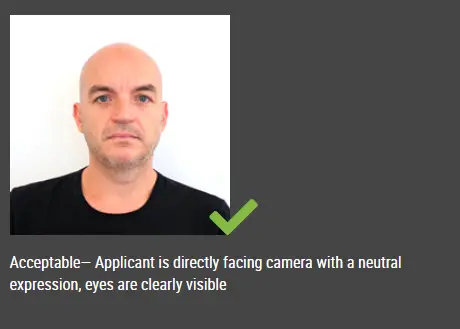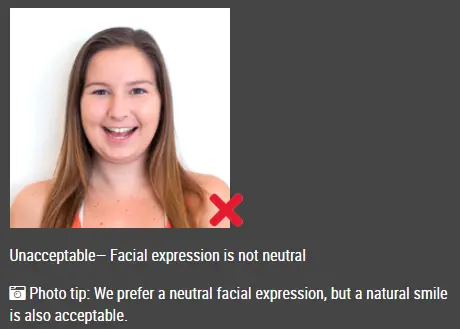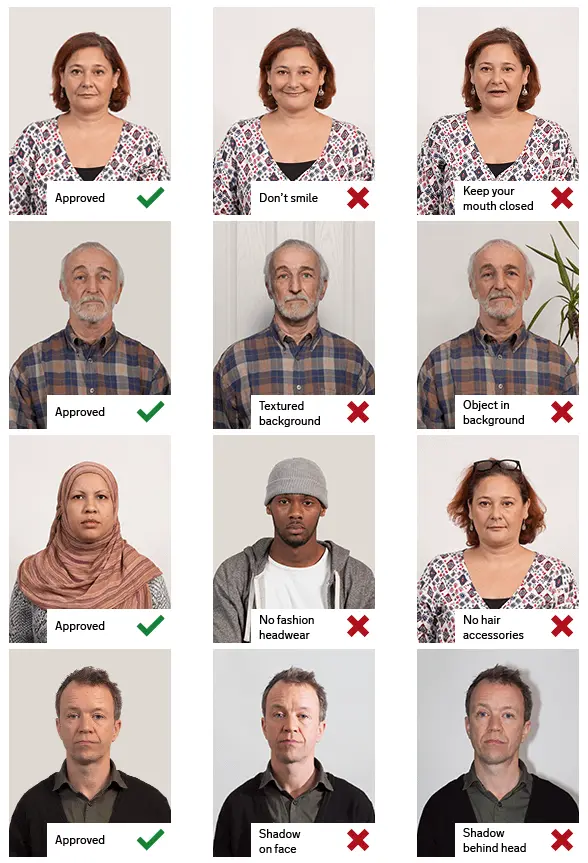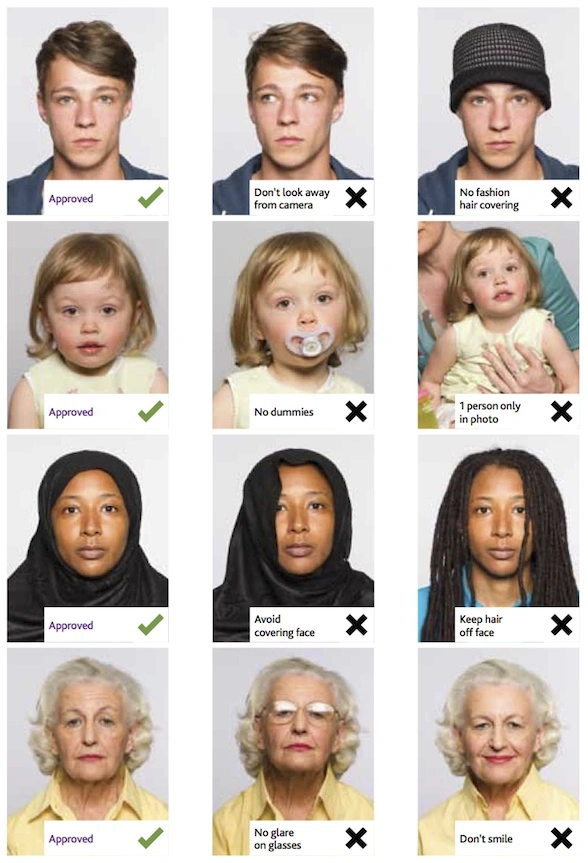How To Take a Passport Photo With iPhone
An iPhone can be used to take a passport photo, but preparation and attention to details are essential for the photo to meet Passport Photo Requirements. The article is to guide you to taking a passport photo with your iPhone.
Prepare
To make a perfect passport photo, you need to make the following preparations:
-
Be sure to keep the passport photo requirements in mind
-
iPhone 5 or newer is recommended
-
If you don't have a tripod, ask a friend for help as no selfies are allowed.
- Choose a well-lit place (You do not have to worry about the background as our passport photo tool will remove the background automatically)
- Standing directly under a light source is not recommended as it can create glare and shadows.
-
Do not take the photo outdoors in strong sunlight as that will make you squint.
- Ideally, your light source should be behind and above your photographer.
- Attire: wear clothing normally worn on a daily basis
- Clothes should be contrast clearly with the background so that it won't be blend in with the background
- It is best to choose dark dark clothes that clearly contrast with background
- No hats or scarfs (except for religious and medical reasons)
- You cannot wear a uniform.
- You can put on light makeup if you want to,but you must make sure that you look natural
Take the photo
When you get the above ready, then you can take your photo. When taking your photo, the followings should be paid attention to:
-
Stand 0.5 metres away from your background to reduce shadows
- To keep your facial features in focus, the photographer or the tripod should stand 1.5 metres away from you.
- It is important that the photographer or the tripod holds the camera at eye level to help you avoid tilting your head upward or downward.
- Be sure to maintain a straight posture without tilting your head
- Open both of your eye
- Do not show your teeth
- You facial expression should be neutral.
- Look directly at the lens and focus
- Capture a couple of photos so that you can have multiple photos to choose from
Edit your photo
After taking the picture, you can leave the passport photo editing to us. All you have to do is to select the best photo and then upload it to our website https://www.idphotodiy.com/. Choose the country, we will generate a qualified passport photo within seconds.
Print your photo
After downloading the digital photo for online submission and the printable 4X6 photo template from our website, you can now do the printing if you need a physical photo. If you have a color printer at home, you can print it at home. Otherwise, you may order your photo online or print it in the store at CVS, Walgreens or Walmart.
Click here to make passport / visa photos